Installation
How do I update my CLIQ Local Manager to a new version?
When updating to a new major version (e.g. from 1.9.x to 2.0), you will need a valid licence file for the new version. The update process will automatically abort if no suitable licence is available.
How to proceed:
- Make sure you update from the latest available version of your current major version (e.g. from 1.9.1.8 to 2.0, not directly from 1.7.x).
- Right-click on the installation file and select "Run as administrator".
- Click on "Update".
- Upload your new licence file when asked for.
- Follow the instructions.
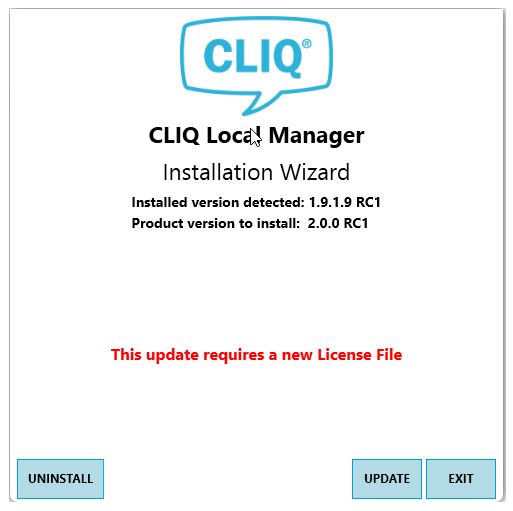
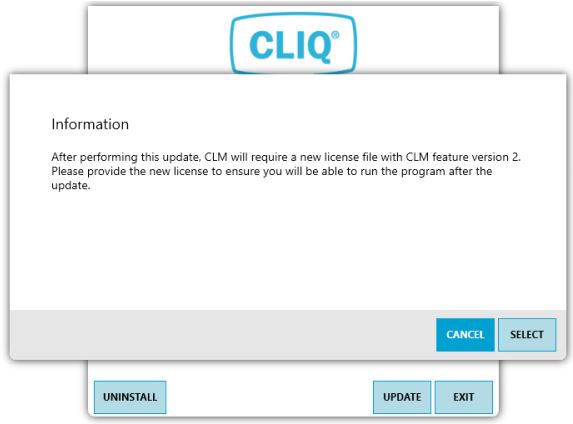
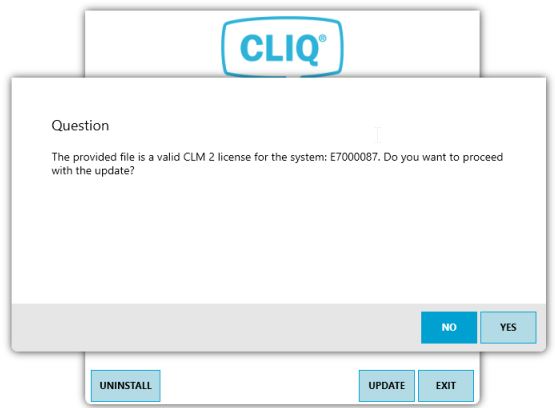
The update process is safe – without a valid licence for the new version, you cannot perform an update and the process will be cancelled.
Status as of: 07.05.2025 / SBB
Minimum requirements
- Windows 10, 64 Bit
- CPU, 1,5 GHz
- 2 GB RAM
- Hard disk memory 1 GB
- .NET Framework 4.7.2 installed
- Screen resolution 1024 x 768
Recommended requirements
- Windows 10, 64 Bit
- CPU i5, 2,0 GHz
- 4 GB RAM
- Hard disk memory 10 GB
- .NET Framework 4.7.2 installed
- Screen resolution 1920 x 1080
Status as of: 28.12.2022 / RedTeam
ou have received the following files from your CLIQ trade partner:
- the CLIQ Local Manager Software
- the licence file for your CLIQ master key system
- the CLIQ master key system data (ELS)
In the following video you can see the initial installation for the CLIQ Local Manager.
Administrator rights are required for the installation!
Please note that the installation may take up to 15 minutes on site, depending on the hardware used!
Status as of: 28.12.2022 / RedTeam
In order to be able to use the CLIQ Local Manager, both the system data (key and cylinder) and the corresponding licence file must be imported. Please note that the licence file always matches the locking system! Keep the licence file in a safe place. If the computer is changed, the licence file will be needed again.
Status as of: 28.12.2022 / RedTeam