General use/Handling
Why do I need a new licence and how do I activate it?
A new licence is required if your current licence has expired or if you want to unlock additional features.
A new licence is also required when updating to a new major version (e.g. from 1.x to 2.0).
How to update your licence:
- If the licence has expired simply click on "SELECT" in the message displayed and select the new licence file.
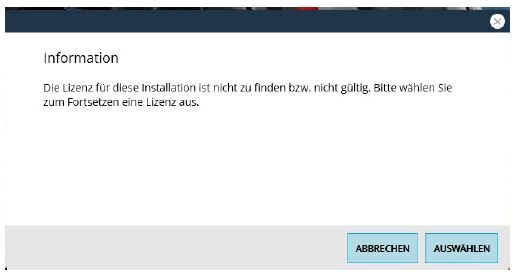
- During operation: go to "Settings" → "General", expand the "Additional settings" area and click on "LICENCE UPDATE". Confirm with "OK", select the new licence file and click on ‘Open’.
You will receive the licence file from your CLIQ retail partner. Once the update has been successfully completed, you will receive a confirmation message.
Status as of: 08.05.2025 / SBB
You are wondering about the capacity display of the programming key, which is almost exhausted although you "only" want to program 60 cylinders?
This is because a job for a cylinder can comprise several programming steps, which are then individually reflected in the capacity display.
Here is an actual example:
The sample system contains 62 assignments with a total of 224 tasks.
These tasks contain smaller programming steps. For example, there are some tasks to add a key group authorisation, 17 of these steps remove all electronic keys from list of authorised keys, add groups or read the list sizes of cylinders.
The total number of these "small tasks" or steps is 1349, so the feedback you see is 1349 / 1500.
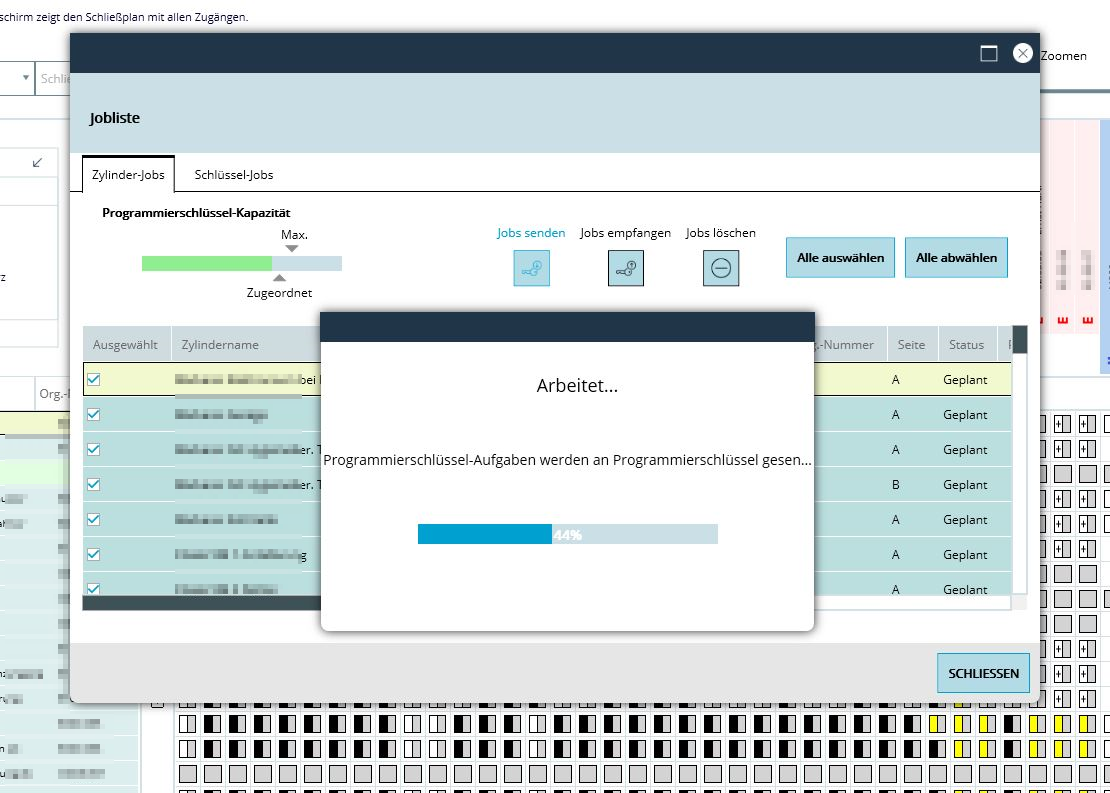
Status as of: 28.12.2022 / SNE
E2 keys contain a chip that can be used to restrict the access of the key for a certain period of time. You can see how this can be done directly when the key is issued to a person here:
Status as of: 28.12.2022 / RedTeam
Please start the CLIQ Local Manager without the programming key inserted. The overview of your already imported master key systems appears. An .els file is required for this.
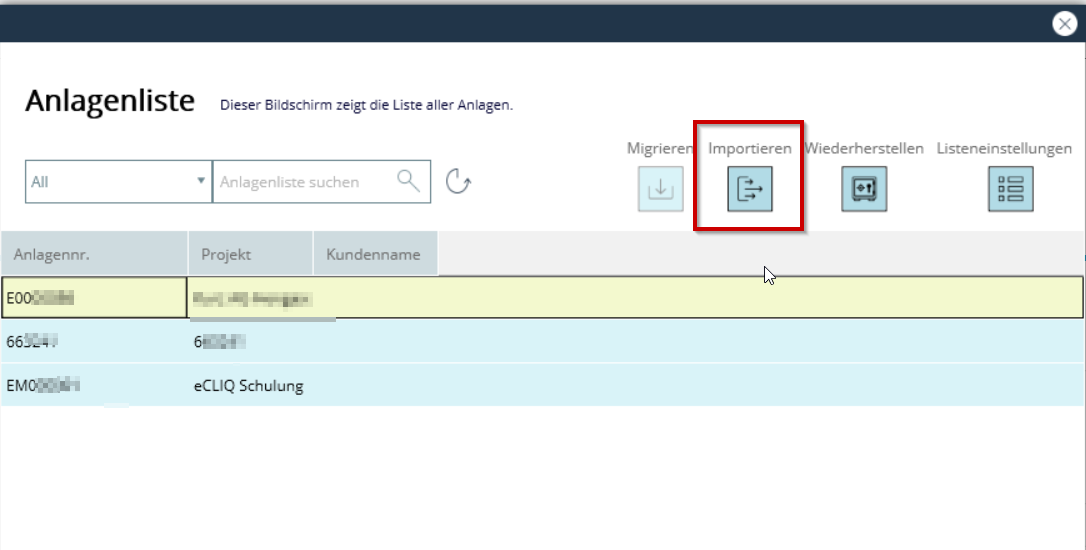
Status as of: 28.12.2022 / RedTeam
It can happen, e.g. after an extension import, that the display in the locking chart is no longer shown correctly.
This can be: Display of padlocks although there is no programming job, swapped fields in the E/M display, suddenly there are non-programmable fields.
To remedy this, there are key combinations that must be used in different menu items in the CLIQ Local Manager. After each successful key combination, a message box appears which must be confirmed. Please perform all three key combinations!
In the locking chart: Alt+Shift+a
In the cylinder list: Alt+Shift+e and then Alt+Shift+p
Status as of: 28.12.2022 / RedTeam
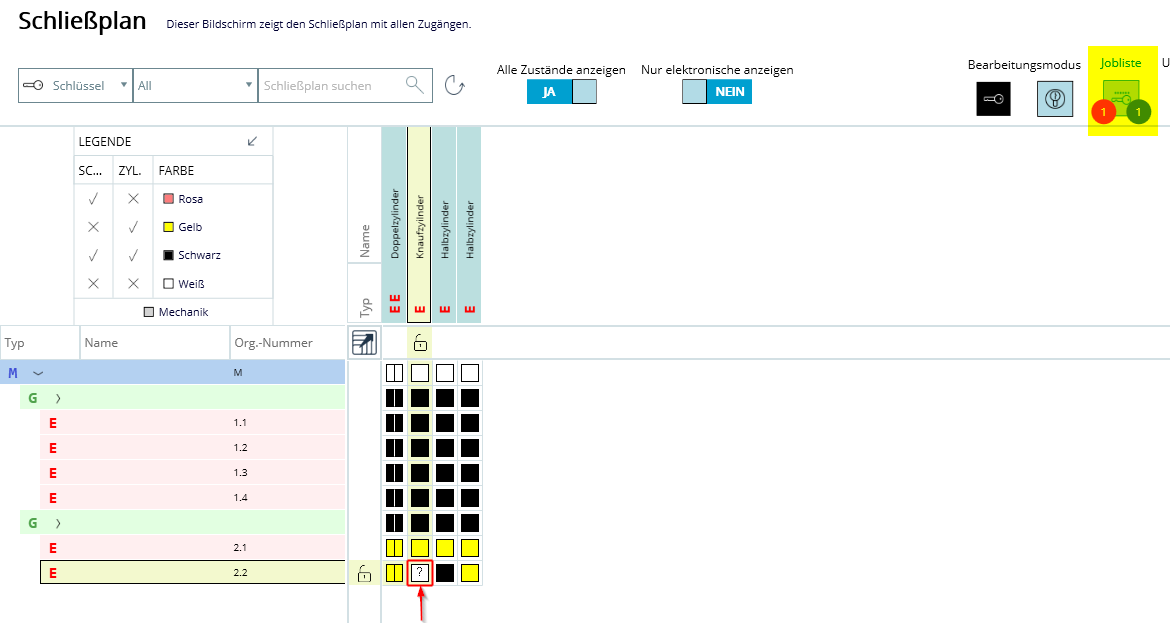
The "question mark" symbol in the locking chart indicates a conflict between key and cylinder authorisation change.
Example:
For example, if you set a "+" in the cylinder programming mode of the locking chart and then try to remove an
E3 key access from the same cylinder that should theoretically show a "-".
In these situations, we then use the question mark symbol to represent this conflict between cylinder and key programming mode.
Status as of: 28.12.2022 / Stoja
In support cases, it is important to be able to trace what exactly was done with the CLIQ Local Manager (CLM) at the time of the mentioned error or behaviour. For this reason, certain actions are logged, i.e. documented and stored in the background.
The CLM also offers the possibility to limit the storage time of log files (1).
The data is stored under the following path: C:\ProgramData\CLIQ Local Manager\Logs.
Please note that this is a "hidden element" which may not be visible to you. In Windows Explorer under "View" simply tick the box "Hidden elements".
The following files are helpful for a support case:
- Installer.log
- PMComAPI.log
- actual CLIQManager.log &
- all Technical.log
In addition, the CLM interface offers a direct path to this folder and to the settings (2).
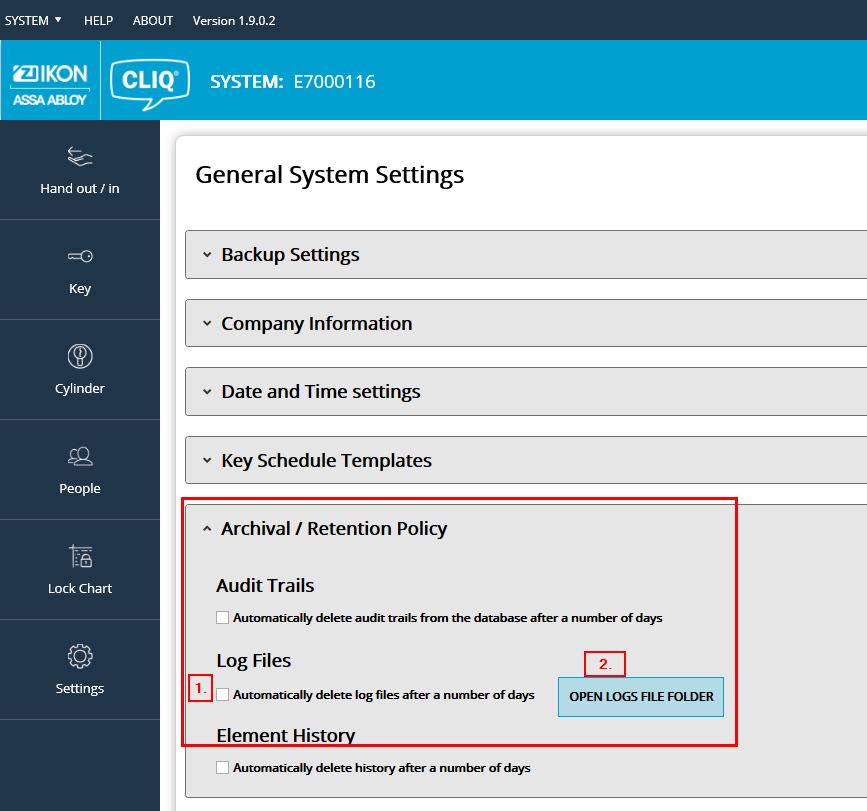
Status as of: 28.12.2022 / SNE
E3 keys can be programmed in various ways.
This can be done directly in the key output.
The key mode must be set in the locking chart.
Then the inserted E3 key can be programmed directly. By double-clicking in the locking chart, a lightning symbol appears with which the programming is directly transferred to the inserted key.
It is also possible to prepare the E3 key programming in the locking chart if the key is not inserted. The programming is prepared in the locking chart and by later inserting the key in the esk programming device, the programming is carried out automatically.
Status as of: 28.12.2022 / RedTeam