Error messages
If you find errors in the programme or have difficulties handling it, please always contact your specialist trade partner first.
To do this, please also make sure that you have the latest version of the CLM in use.
To be able to solve the error, the following data is helpful and necessary:
- Backup that was used for migration
- A2B file, if the error occurred in connection with the migration
- actual Backup of the master key system (SMB)
- Screenshot of the errors
- Full screen with Windows time and version of the CLM
- Log data from the relevant period
Status as of: 06.08.2021 / SNE
Root cause:
This error can appear when trying to update the CLIQ Local Manager if the update was carried out without admin rights.
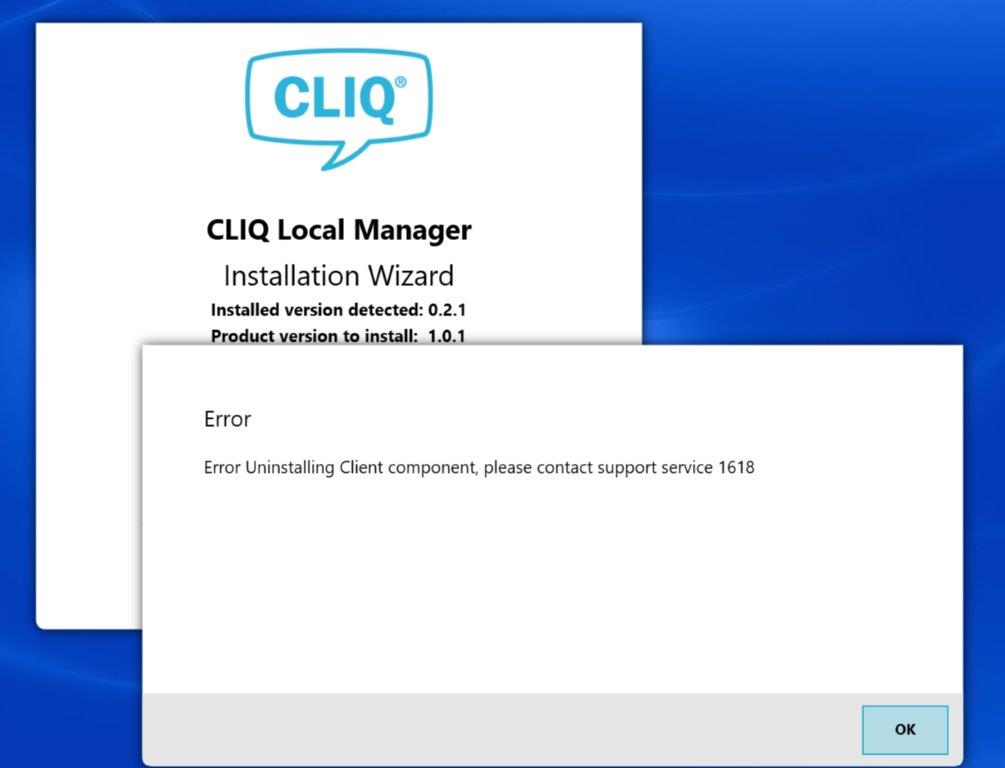
Solution:
Please execute the update with admin rights.
Status as of: 15.04.2020 / RedTeam
When starting the CLIQ Local Manager, the message "Database server cannot be reached" may appear.
There are many reasons for this. To remedy this, please contact our software support via your CLIQ dealer. Team-Viewer access is required for this. This does not require installation on your computer. You can find the Team Viewer here: QuickSupport by TeamViewer
Status as of: 28.12.2022 / Stoja
Root cause:
This error code is usually caused by the SQL Server trying to install files in a compressed folder.
To avoid this error, please make sure that the following folders are not set as "Compress content to save disk space".
- C:\Program Files
- C:\Program Files x86
- C:\Program Files\Microsoft SQL Server
- C:\Program Files x86\Microsoft SQL Server
- C:\Program Files x86\Microsoft SQL Server Compact Edition
Solution:
- Right-click on the folder and select Properties
- In the properties window, select "Advanced"...
- Make sure that the "Compress content to save storage space" box is unchecked.
- Apply change
- After that, please restart your computer and try to run the installation again.
Status as of: 15.04.2020 / RedTeam
You receive the message that new cylinders are "not programmed" and cannot assign authorisations after you have read in a current ELS?
Unfortunately, this is due to an outdated CLIQ Local Manager version. Please make sure that you have at least version 1.7.15 in use. If your version is older, please proceed as follows:
- Contact your specialist trade partner
- Ask them to provide you with the download link for the latest version and a new ELS file.
- Refresh the programme
- Go to the cylinder list and press "Alt + Shift + E" and then "Alt + Shift + P".
- Then import the new ELS
If problems still occur, provide your trade partner with a backup and screenshots for correction.
Status as of: 25.08.2022 / SNE
Do you have "white fields in the locking chart" and can no longer assign authorisations after you have read in a current ELS?
Unfortunately, this is due to an outdated CLIQ Local Manager version. Please make sure that you have at least version 1.7.15 in use. If your version is older, please proceed as follows:
- Contact your specialist trade partner
- Ask them to provide you with the download link for the latest version and a new ELS file.
- Refresh the programme
- Go to the cylinder list and press "Alt + Shift + E" and confirm the window that appears.
- Now press "Alt + Shift + P" also within the cylinder list and confirm the window that appears
- Then import the new ELS
If problems still occur, provide your tade partner with a backup and screenshots for correction.
Status as of: 25.08.2022 / SNE