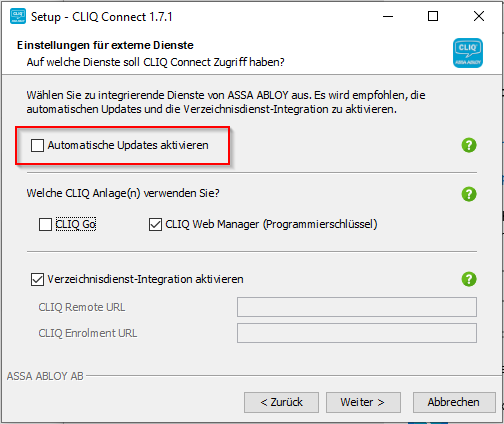Error messages
After an automatic update of CLIQ Connect (ccPC), it can happen that the configuration was not taken over as desired.
As usual, you can find the corresponding installation instructions here in the FAQ section: CLIQ Connect PC Installation
If you have followed these instructions and the use of CLIQ Connect still does not offer the appropriate configuration as desired, please try the following solution approaches:
1) Adapt the configuration file
You can find these under: C:\Users\IHRBENUTZERKONTO\AppData\Local\CLIQ Connect
Alternatively, you can get there as follows:
- Right click on the ccPC icon
- Go to "About"
- Click on "Application protocols"
- Go to the parent "CLIQ Connect" folder
- Adapt the file "profiles.xml" there
Here you have to adjust the following strings - the term "true" means that the option is active ("false" stands for deactivated).
| true | true |
| if you want to use the CLIQ Go | if you want to use the CLIQ Web Manager |
2) Uninstall ccPC and reinstall it
As a second option, you can also uninstall the programme and reinstall it.
- To do this, enter the search word "programmes" in the Windows search line.
- Then click on "Add or remove programmes".
- Uninstall ccPC
- Then follow the FAQ for new installation already listed.
Status as of: 27.09.2022 / SNE
This message may appear when trying to manually upload an extension import (CWS file) to CLIQ Web Manager. This only happens if the CWS file is larger than 5 MB.
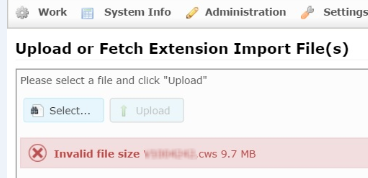
In this particular case, the CWS file must then be imported via the import Index of the CLIQ Web Manager.
Status as of: 03.03.2017 / Stoja
You administer the CLIQ Web Manager (CWM) on your own server and have problems with the certificate creation in CLIQ Connect (ccPC) since the update to version 10.0 or higher?
If ccPC issues the message that a secure connection to the login server cannot be established, this is due to the following.
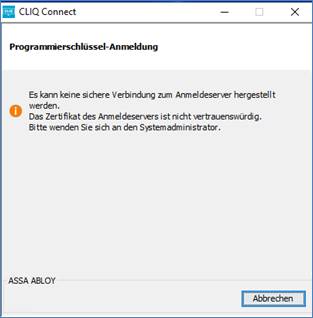
The reason for this is the self-signed certificate you use. Therefore, login via ccPC 1.7.2 does not work. As of ccPC 1.7, it only trusts globally recognised certificates, i.e. certificates issued by a public certification authority such as certigo, comodo, etc.
In this case, you need to add this certificate to the "Windows Trust Store" of the computer on which ccPC 1.7.2 is installed. Once the certificate has been successfully added to the "Trusted Root Certification Authorities Store", the ccPC app will start to trust this certificate and the problem is solved.
- Close CLIQ Connect PC.
- Press the Windows + R keys and enter "certmgr.msc" and press "OK".
- The "certmgr" window opens. Now select "Trusted Root Certification Authorities" and right-click and go to "All Tasks/import".
- Click on "Import" and follow the further steps to install the certificate of the remote server here.
- Once the remote server certificate is successfully installed here, try enrolling the certificate for the PR with ccPC 1.7.2
Status as of: 27.09.2022 / RedTeam
You use CLIQ Connect (ccPC) together with a Proxy and have problems establishing a server connection since the changeover to Web Manager Version 11 (CWM11)?
Unfortunately, this is an error that can occur in this constellation and will be corrected shortly. As a quick and relatively uncomplicated workaround, we can suggest a new installation of CLIQ Connect. The automatic backup must be deactivated, then the connection will work again.
- ccPC uninstall
- ccPC download
- Reinstall
- Do NOT set the checkmark "Activate automatic update".
-
- Start ccPC
- Check configuration and also,
- whether a server connection can be established
- Double click on the ccPC symbol
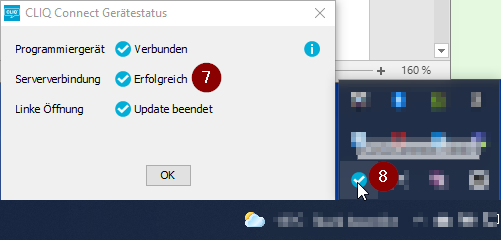
Status as of: 27.09.2022 / SNE