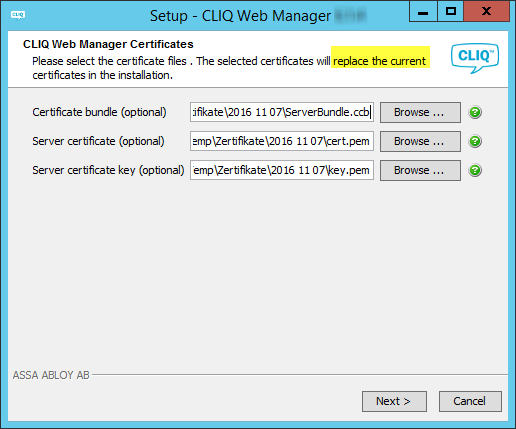Installation
The indicated documentation here describes the communication paths of the CLIQ Web Manager. In addition, the addresses, IPs and ports to be opened are named.
In principle, we recommend the use of DNS names here, as IP addresses can change at short notice.
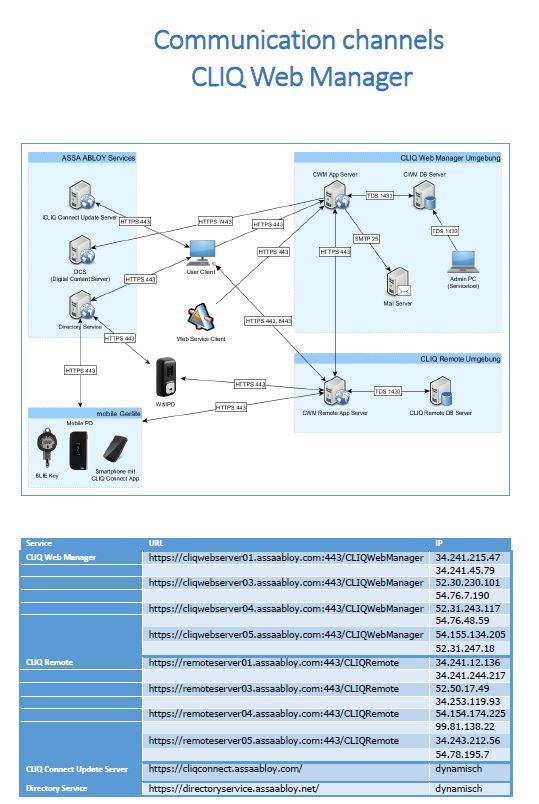
Status as of: 27.09.2022 / SNE
If a master key system number is lasered on your mobile programming device, it is system-specific.
If you want to connect this mobile programming device to a PC/laptop via USB cable, a driver is required. You can find this here:
www.assaabloy.com/de/en/service
The mobile programming device then uses the computer's internet connection.
The system-independent mobile programmer does not require a separate Windows driver.
Status as of: 27.09.2022 / RedTeam
When transferring the data of the CLIQ Manager to the Web Manager, the following data are not transferred:
- Private address data of the persons
- Note fields for keys and cylinders (free text field
- Persons to whom no key has been assigned
- Headings ( misappropriated plan items)
- Plan items
- Self-created key data sets
- Self-created cylinder data sets
- Self-created organisational cylinder grouping
Status as of: 27.09.2022 / RedTeam
With reference to the current system requirements, we recommend for the server "Microsoft SQL Server Standard Edition.
1. Minimum:
- 2 SQL User
- 1x CLIQ Web Manager Application Server
- 1x CLIQ Web Manager Remote Server
2. Recommended:
- 4 SQL User
- 1x Service Tool to create the database and perform subsequent CLIQ Web Manager updates (DBO)
- 1x Read and write access for the CLIQ Web Manager
- 1x DBO for the creation of the remote database
- 1x Read and write access for the CLIQ Web Manager Remote Server
Note:
The number of cylinders and keys has no influence on the number of users. This also applies to the remote programming devices, as these only communicate with the CLIQ Web Manager Remote Server.
Status as of: 27.09.2022 / RedTeam
As described, the licence is a time and scope limited "permission" to use the CLIQ Web Manager and its possible functions. The licence is provided by the CLIQ Data Center (DCS) and renews once a year for all existing customers.
Here are some facts:
- For IKON hosting and purchase systems with an active DCS connection, the licence is automatically renewed.
- If you do not have a DCS connection, the new licence can be generated by the DCS Admin approx. 25 days before expiry, downloaded and then imported into the CLIQ Web Manager.
- Also note that you have 3 months to renew or get the licence.
- If you have problems creating or downloading a valid licence and the previous steps are not feasible, please contact your CLIQ partner.
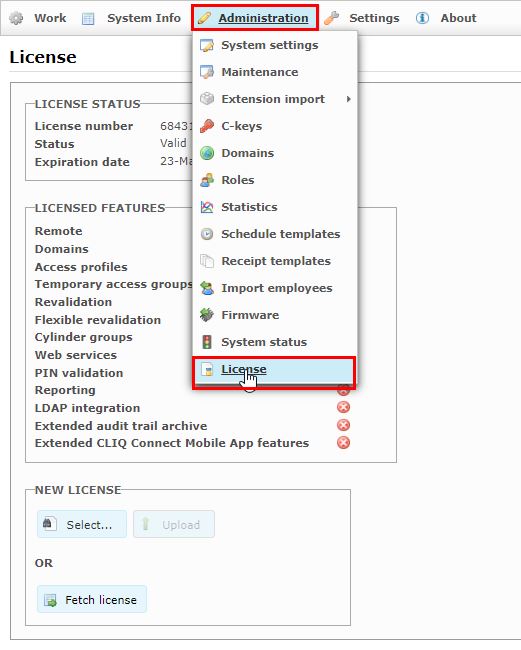
Status as of: 27.09.2022 / RedTeam
This information can be found in the document "CLIQ Web Manager and CLIQ Remote Upgrade Instructions".
CLIQ Web Manager 2.9.8 -> Schema 44
CLIQ Web Manager 2.9.9 -> Schema 44
CLIQ Web Manager 3.0.2 -> Schema 65
CLIQ Web Manager 3.0.3 -> Schema 65
CLIQ Web Manager 3.0.4 -> Schema 65
CLIQ Web Manager 3.0.5 -> Schema 65
CLIQ Web Manager 4.0.0 -> Schema 72
CLIQ Web Manager 4.1.0 -> Schema 72
CLIQ Web Manager 4.2.0 -> Schema 73
CLIQ Web Manager 4.2.1 -> Schema 74
CLIQ Web Manager 4.2.2 -> Schema 75
CLIQ Web Manager 4.2.3 -> Schema 75
CLIQ Web Manager 4.3.0 -> Schema 76
CLIQ Web Manager 5.0.0 -> Schema 88
CLIQ Web Manager 5.0.1 -> Schema 89
CLIQ Web Manager 5.1.0 -> Schema 89
CLIQ Web Manager 5.2.0 -> Schema 90
CLIQ Web Manager 5.2.1 -> Schema 90
CLIQ Web Manager 5.2.2 -> Schema 90
CLIQ Web Manager 5.2.3 -> Schema 90
CLIQ Web Manager 6.0.1 -> Schema 115
CLIQ Web Manager 6.1.1 -> Schema 127
CLIQ Web Manager 6.1.4 -> Schema 129
CLIQ Web Manager 7.0.0 -> Schema 142
CLIQ Web Manager 7.1.0 -> Schema 147
CLIQ Web Manager 7.2.0 -> Schema 155
CLIQ Web Manager 7.2.1 -> Schema 155
CLIQ Web Manager 7.2.2 -> Schema 155
CLIQ Web Manager 8.0 -> Schema 162
CLIQ Web Manager 8.0.1 -> Schema 169
CLIQ Web Manager 9.0 -> Schema 177
CLIQ Web Manager 9.0.1 -> Schema 177
CLIQ Web Manager 9.0.2 -> Schema 177
CLIQ Web Manager 9.1.0 -> Schema 188
CLIQ Web Manager 9.2.0 -> Schema 190
CLIQ Web Manager 9.2.1 -> Schema 190
CLIQ Web Manager 10.0 -> Schema 198
CLIQ Web Manager 10.1 -> Schema 207
CLIQ Web Manager 10.1.1 -> Schema 207
CLIQ Web Manager 11.0 -> Schema 218
CLIQ Web Manager 11.0.1 -> Schema 218
CLIQ Web Manager 11.0.2 -> Schema 218
CLIQ Web Manager 11.1. -> Schema 230
Status as of: 27.09.2022 / RedTeam
The server certificate is generated in the DCS and can be downloaded by the DCS Admin.
It is important that the remote server address is stored in the DCS.
If you do not use a remote server and the CLIQ Web Manager (CWM) without wall programming device, at least tell us the host name of the CWM server.
The "Bundle" can only be downloaded if these details are stored. Otherwise, please contact us at software.de@assaabloy.com, stating your system number.
To download the bundle:
- Log in to the DCS
- Go to "Manage Sites" and then "View".
- Select the appropriate "Deployment Environment" and select "View".
- Select "Download certificate bundle" here and save the file
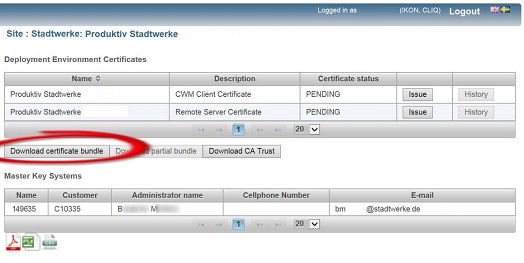
The certificates created in this way are valid for 2 years and must then be renewed again.
Status as of: 27.09.2022 / RedTeam
In order to be able to use the certificate bundle for a new installation or to use it in an existing installation, it must be downloaded in advance by the DCS Admin in the DCS. Further information on the exact procedure can be found here: Certificates download in DCS
The respective installer of the CLIQ Web Manager is required for updating. This should be available to you; if necessary, consult your DCS Admin.
- Execute installer
- Accept licence agreements
- Select new "Certificate bundle" and go to "Next"
- The bundle has been replaced
Status as of: 27.09.2022 / RedTeam