General use/Handling
You have the option of assigning programming jobs that you have created yourself in the system to other programming keys!
Watch our user video:
CLIQ Web Manager - Assigning programming tasks to other programming keys - YouTube
Or follow these steps:
- Afterwards, do not go to the item "Work Programming" but to "Administration Programming Key".
- There, select the desired PN/PSM that is to reprogram for you.
- For this key, go to the "Cylinder programming" tab
- Click on "Assign cylinder for programming".
- All cylinders that have a programming job appear. Select the desired cylinders.
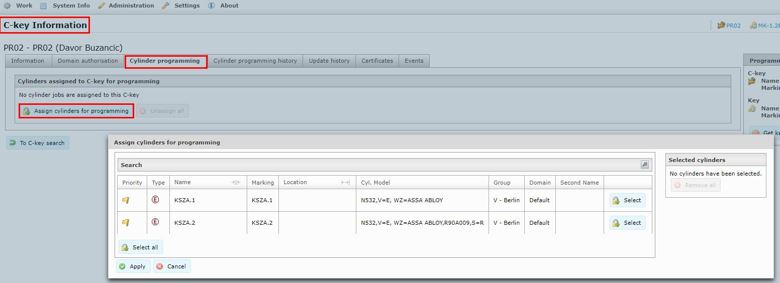
The owner of the PN/PSM then receives an e-mail that cylinder programming is available for his key.
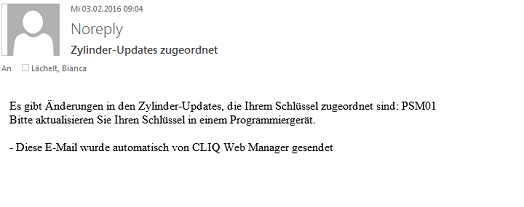
There are now the following possibilities:
- The owner of the PN/PSM can load his programming key with the jobs directly in the CLIQ Web Manager software.
- The owner of the PN/PSM goes to a remote device and downloads the programming jobs to his programming key from there.
Requirement: - At least firmware 12.3 for the programming keys
- At least firmware 5 for the remote units
- He then receives an e-mail with an overview of the cylinders that he has to programme.
- After programming, the programming key is inserted back into the remote unit for an update. The programming jobs are deleted from the key!
- A final email indicates whether all programming jobs have been completed.
We recommend assigning a maximum of 30 jobs to the programming key in this way.
Status as of: 27.09.2022 / RedTeam
In CLIQ Web Manager, a programming job for selected cylinders can be created simultaneously in several cylinders using the list function. Here, authorisations for individual keys or key groups can be added or removed.
The software recognises in which cylinders the programming job must be newly created or where desired authorisations already exist.
You can see exactly how the procedure works in this video.
Status as of: 05.07.2018 / RedTeam
Do you want to set a key valid for different cylinders for different periods of time? Then extension intervals for access profiles are a helpful way to realise this.
Example scenario:
An external cylinder should "always" be accessible - behind it comes the wall programming device.
However, an extension interval of the key on a wall programming device is desired.
An extension of the access profile is always limited by the extension interval of the key - it can therefore never be longer. In other words, the extension interval of the key defines the maximum period.
Solution:
Please activate the flexible extensions via the system settings.
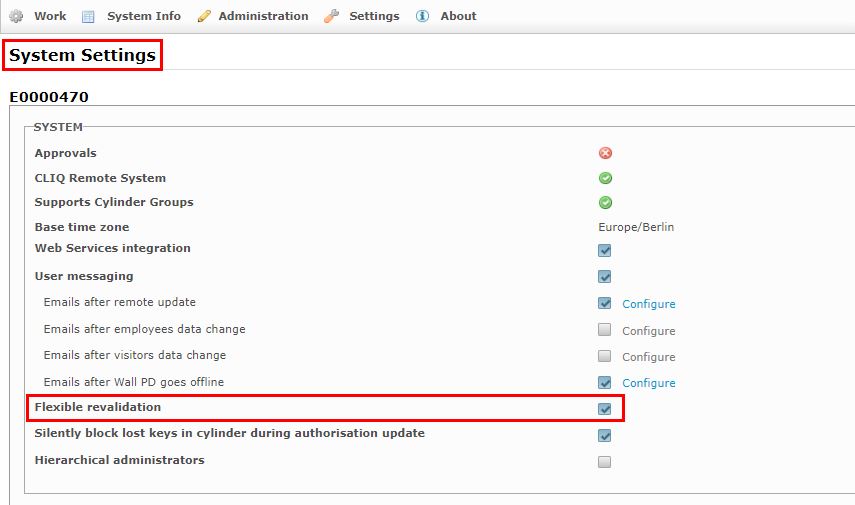
The extension interval of the key should then generally be set longer, for example 35 days. This allows you to get through the external door (windbreak/ fence/ etc.). The general key validity extension applies to the cylinder that should always be accessible. For this, we recommend a separate access profile without separate quality setting.
The access profiles for the interior area are then generally created with a short extension, for example 24h.
When issuing keys, you then select the created access profiles as normal and set the key extension if necessary.
Please also refer to chapter 8.1.6 Flexible extension in the current Web Manager manual. Especially in the item "Access profile setting", examples of a valid configuration are also described in a comprehensible way.
Status as of: 03.11.2020 / SNE
When new firmware (FW) is provided for your locking system, it is usually imported automatically by the CLIQ Web Manager (CWM) after 24 hours. For purchasing customers who host the CWM themselves and who also do not have an active connection to the CLIQ Data Center (DCS) , this FW must be downloaded manually.
Therefore, this entry is only relevant for purchasing customers!
If you have already created several certificate bundles (CCB files): you must select which CCB file the FW is intended for when downloading the FW. In the following example, the last CCB file created is currently used for the existing installation and the corresponding FW must be imported into the CWM (7F....).
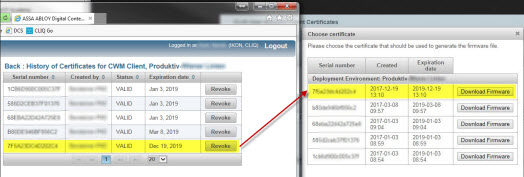
Status as of: 04.04.2018 / SNE
For the import of persons, the employee import is available.
The easiest way to do this is to use the file that is offered to you when exporting the employee data in the CLIQ Web Manager (CWM). This contains all columns in the correct order.
Here is the description for editing & importing the data:
- Export file in Web Manager
- When opening in Excel, please also ensure that the columns are formatted correctly
- All columns containing numbers should be formatted as "text" so that the number starting with a 0 is not cut
- This could otherwise result in that you do are not updating existing employees but creating completely new ones (employee number is the unique feature in CWM)
- Insert your data into the table accordingly
- Make sure that no line breaks are inserted in the lines
- Mandatory fields are the first name and the last name
- Save this file once as an Excel table
- This file serves you as a template and for correction
- Then save it as "CSV hyphen separated"
- Then open this file in the editor
- And then save it again with "Save as" and select the "Encoding UTF-8".
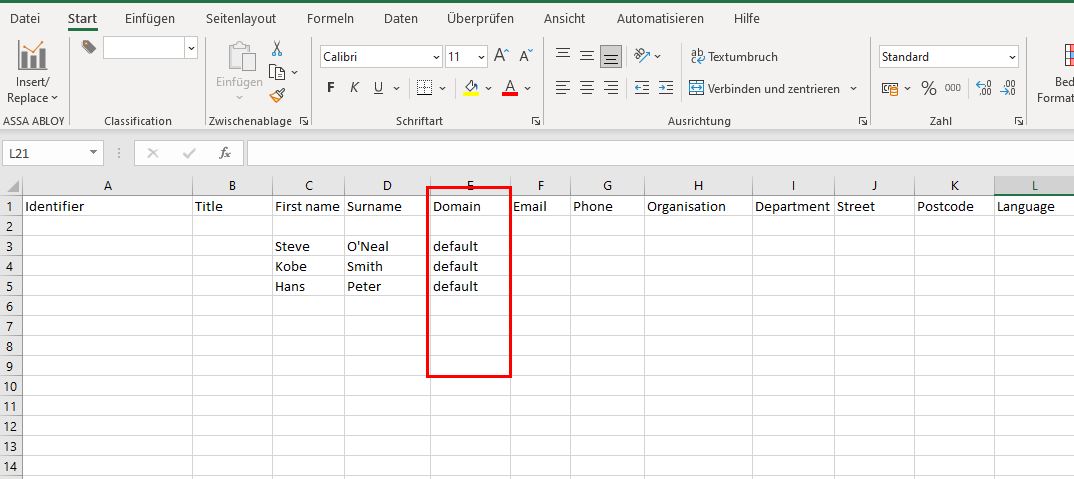
- In the Web Manager, go to "Administration" and then "Import Employees"
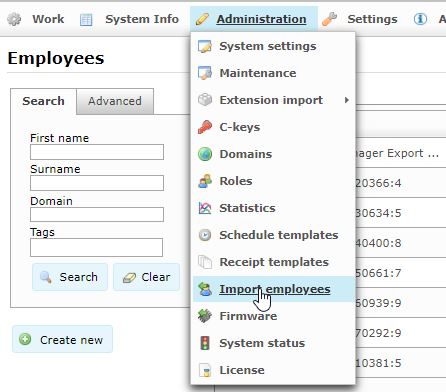
- CSV file "Select"
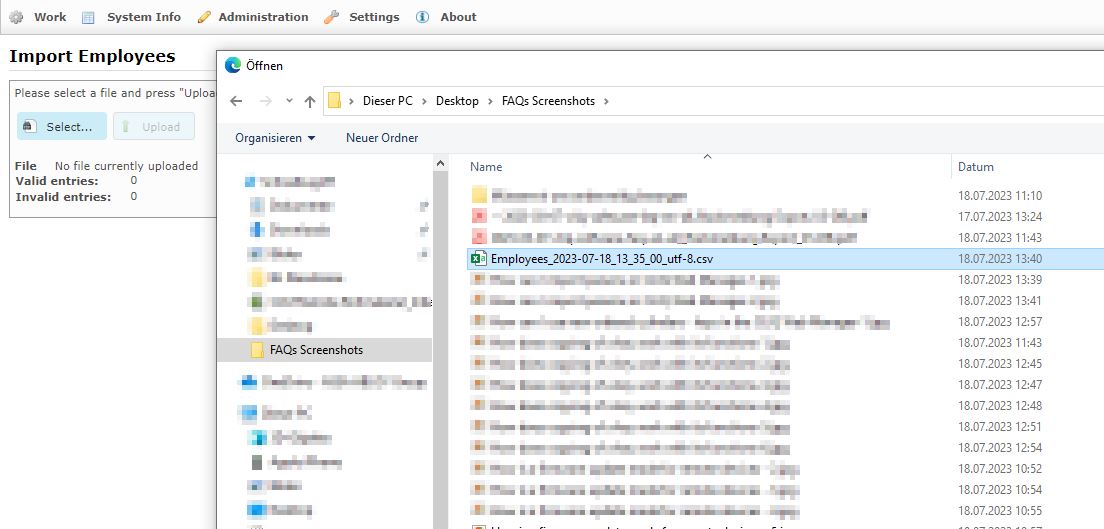
- Go to "Upload"
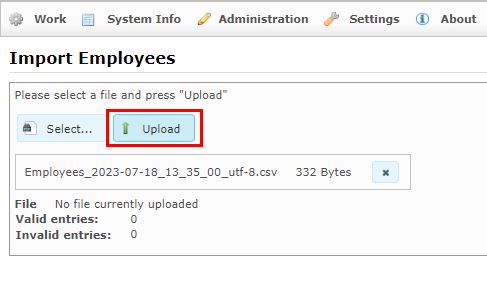
- Under "Valid entries" the desired number of persons to be imported should be displayed
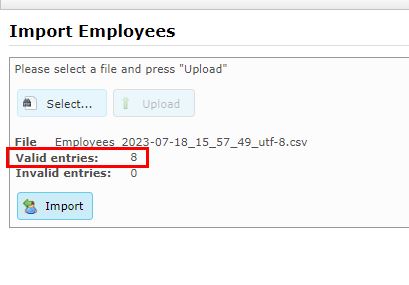
- Then go to "Import"
- Confirmation is displayed
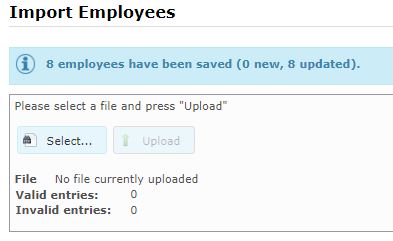
You will also find further details on employee import in the current Manual under point 6.8 and a precise specification in point 9.9.
Status as of: 20.01.2021 / SNE
In order to be able to use new elements in CLIQ Web Manager CWM, the system data must be imported and activated. You as the PR owner or DCS admin (for purchased systems) will receive an e-mail notification in advance that new data is available.
If you use CWM IKON hosting or a purchased system with DCS connection, the data is then automatically available for activation. Without DCS connection, the file must first be downloaded and then imported into CWM.
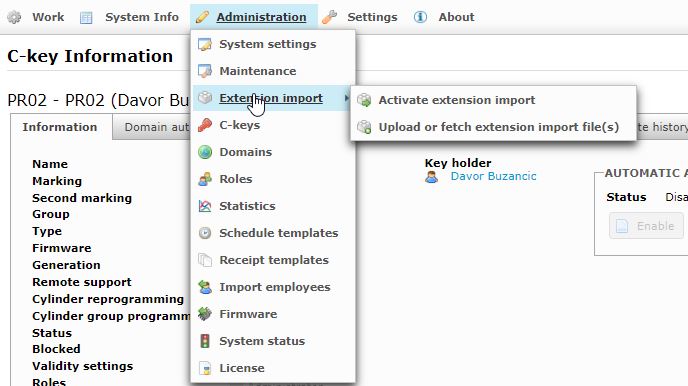
Status as of: 24.04.2017
The PIN of a sub-programming key can be adjusted as follows. It is important that you have access to the main programming key, a PUK is not required for sub-programming keys.
- Log in with the PR
- Insert the sub-programming key on the right
- Click on the green arrow
- Now go to the sub-programming key
- Click on "Set new PIN"
- Now enter the PIN of the main programming key
- Then enter the new PIN for the sub-programming key 2x
- Confirm with "OK"
Status as of: 24.07.2019 / SNE
There are two cases where copying the key configuration makes sense.
1. A key has been lost and a replacement key is required.
2. A key is to receive identical permissions of an already existing key.
To do this, search for the key whose functions are to be copied in the software. In the information tab of the key, the function "Copy key configuration" is at the bottom in the centre.
Please insert the key that is to receive the functions into the programming device on the right already now!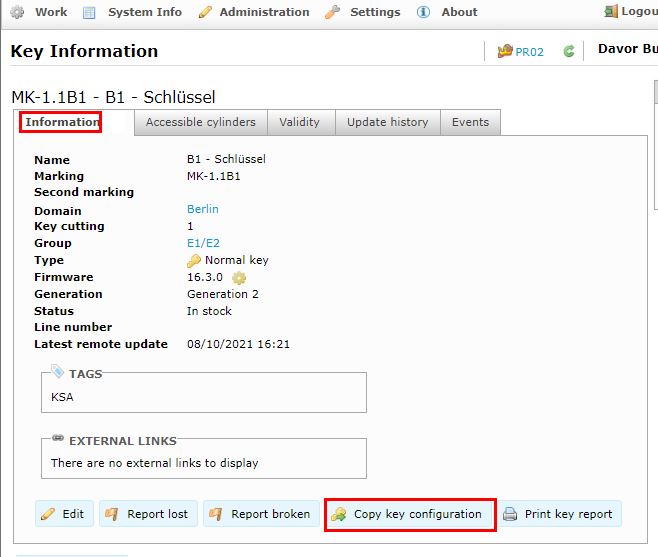
The following menu then appears: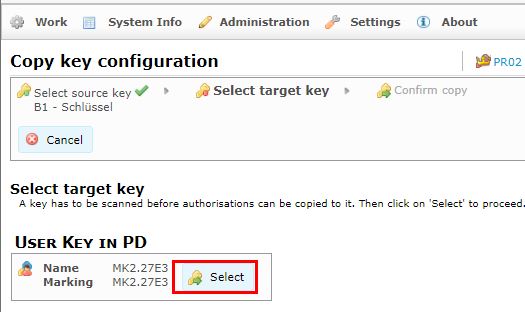
The system automatically recognises the key you have inserted. Please confirm this by "Select".
An overview of exactly what is being copied then appears.These can be:
- Timetables
- Validity
- Validations
- Cylinder authorisations - if necessary, programming jobs can be triggered by this!
As soon as you press "Apply", the key is programmed in the programming device and you receive a confirmation on the screen.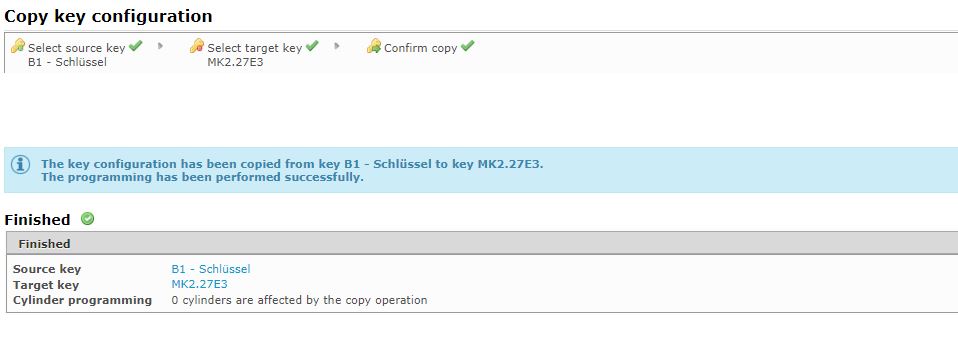
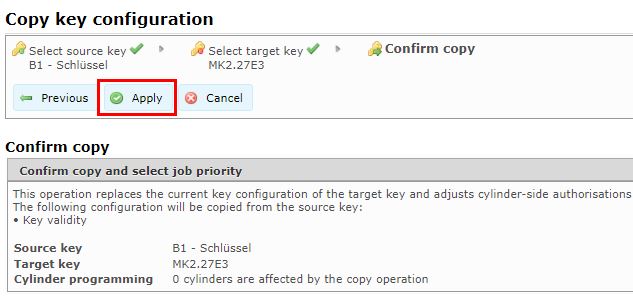
Please note the following instructions when copying keys:
1. Copying E3 key functions to E1 or E2 keys is not possible. An error message appears.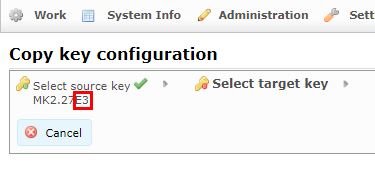
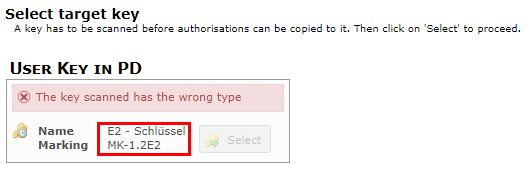
2. Cylinder programming may well occur during copying if
a. the new key still has to be authorised in the cylinders
b. or cylinder authorisations are to be withdrawn from him
When copying keys, it is worth using E3 keys to which the functions are to be copied. If the E3 key group has already been programmed into the cylinders, no cylinder programming is required for the key copy.
Status as of: 27.09.2022 / RedTeam
It is possible to technically restrict the reading out of event logs from cylinders or of E2 and E3 keys via remote devices in CLIQ Web Manager. This is done by means of a second programming key, which must grant permission to read out.
When installing the CLIQ Web Manager, the approver function (approval for event logs) can be activated. This setting cannot be changed afterwards.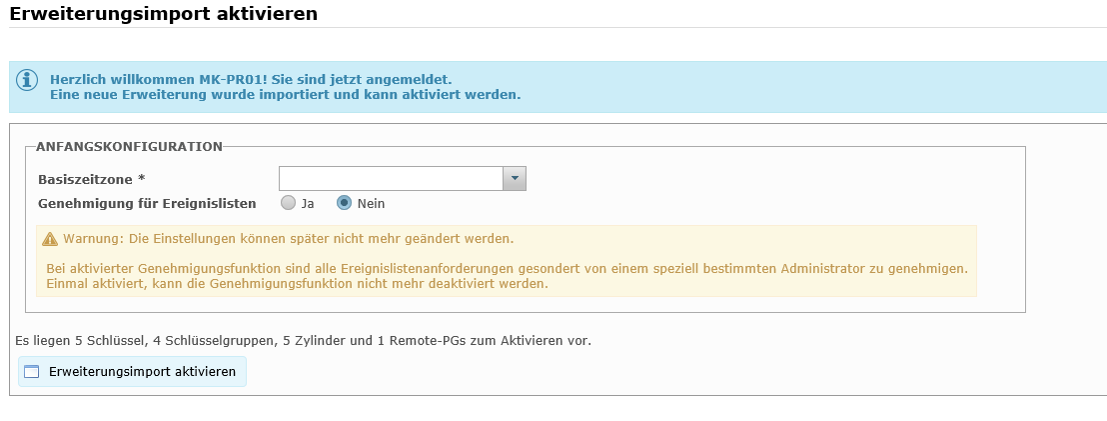
See our user video for more information:: CLIQ Web Manager - Genehmiger-Funktion - YouTube
Or follow the steps below:
Once this function is activated, at least a second programming key with the role "Approver" is required. To do this, select the role "Approver" in the information card of the second programming key and issue this key to an employee. An e-mail address in the employee master data is required for this.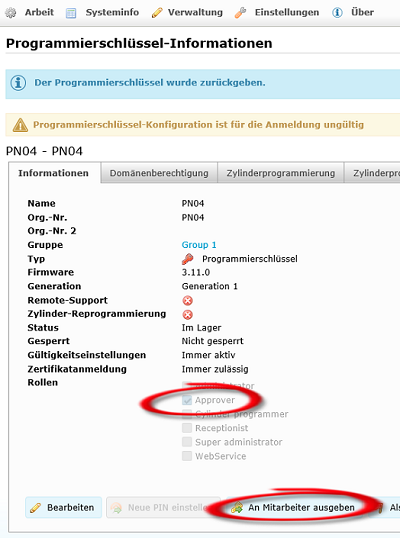
As soon as the administrator requests an event log of a key via a remote device, this must be approved. For this purpose, a separate window appears in which further information can be entered for the approver and in which the application must be confirmed.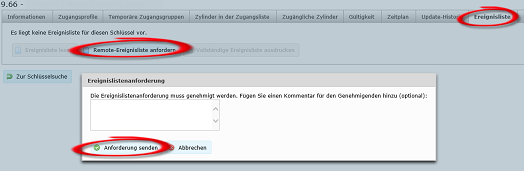
The same case occurs when the event log is to be read out from a cylinder.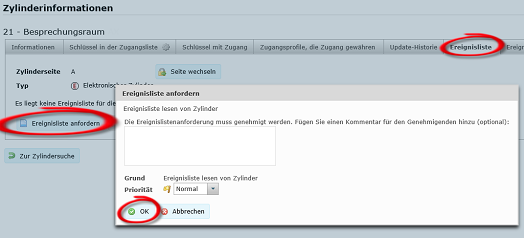
The approver logs into the CLIQ Web Manager with his programming key and sees a restricted menu. Under "Work" -" Jobs for approval" he decides via his answer whether the event logs may be read out.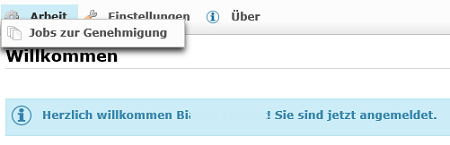
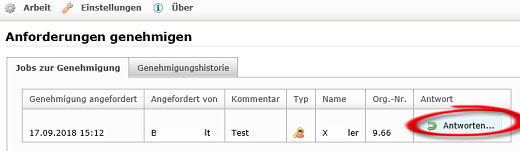
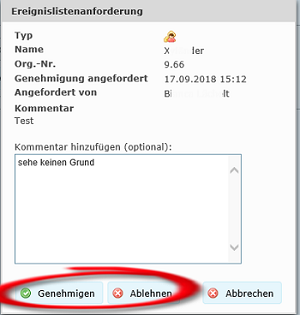
Afterwards, the jobs can be implemented by the administrator. To do this, he logs back into the CLIQ Web Manager and can transfer the programming job to the programming key to read out the event log from the cylinder.
The approver history for all events is stored in the system and can be traced at any time. If there are several approvers, it is logged which one processed the respective request.
Notes:
- If no approver function is activated, the event logs are automatically read out from all keys when they are inserted into the remote unit. This is activated by the key issue and must be stopped manually afterwards by the administrator if this is not desired. If the approver function is activated, this automatism is omitted.
- Reading out an E2 and E3 key via the desk programming device is possible at any time, even when the approver function is activated.
Additional information:
1. Genehmigung für Ereignislisten CLIQ WebManager - Betriebsrat (305.4 KB)
2. Genehmigung für Ereignislisten CLIQ WebManager-Verwalter (412.6 KB)
Status as of: 27.09.2022 / RedTeam
For more information, see the manual!
The user with the role Superadmin receives an e-mail from CLIQ Web Manager that new firmware is ready.
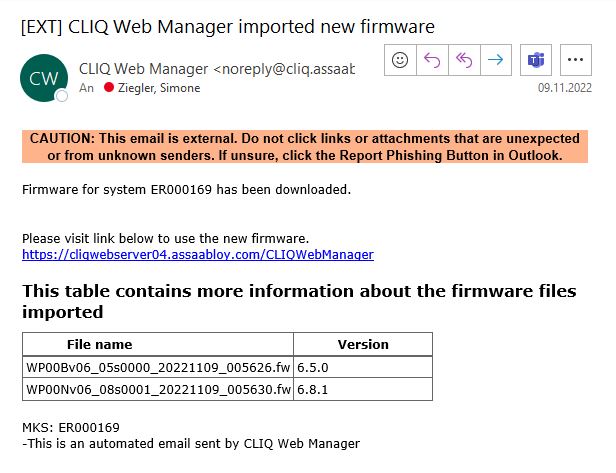
After logging into the Web Manager, the imported firmware is available under the item "Administration" - "Firmware". You can see all existing firmware versions.
Purchasing customers please download the firmware directly from the DCS server and import the firmware directly into the CLIQ Web Manager.
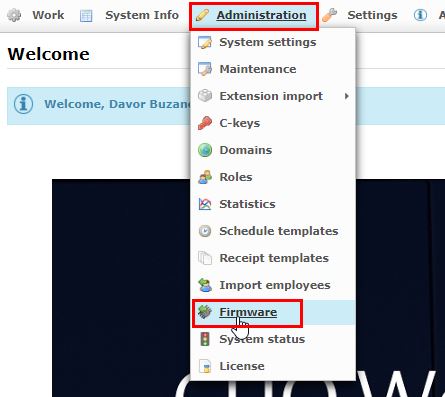
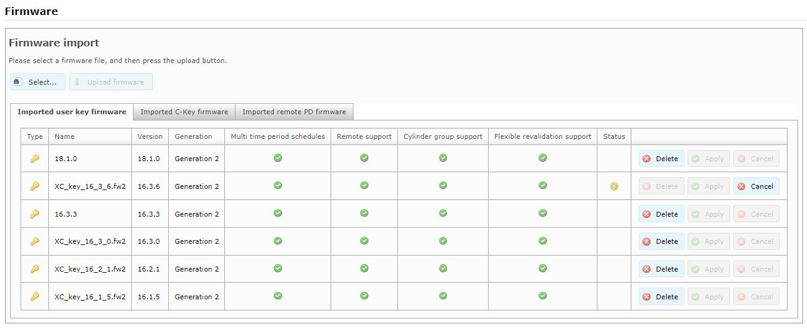
To use the new firmware, it must be sent to the remote units.
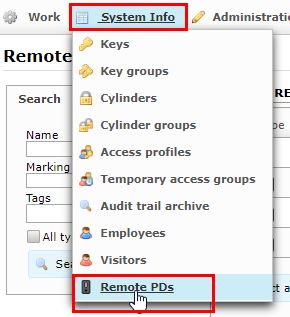
For faster programming of all remote units (mass programming), please select the button "Select all". Then, as the first step, load the bootloader firmware into the units.
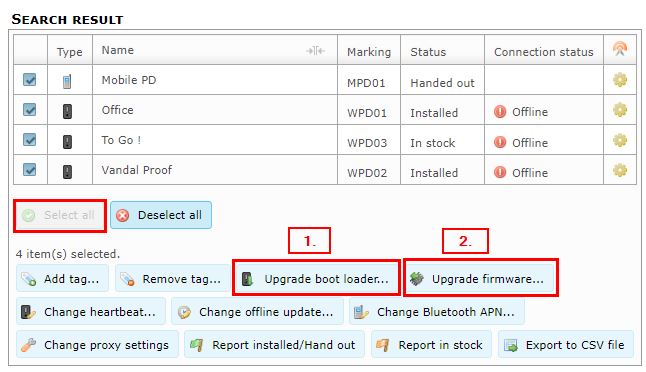
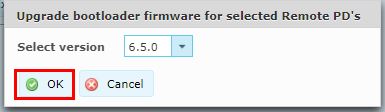
Depending on how the heartbeat of the units is set, the firmware is transferred from the server to the unit so that the gears in the overview gradually disappear.
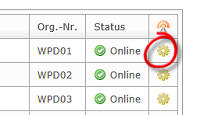
As soon as the gears have disappeared, load the firmware into all units in the second step. The gears then appear again and disappear after the firmware has been stored in the units.
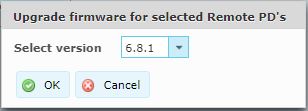
Then, under the information card of the respective remote unit, you can see which firmware and bootloader version the unit has.
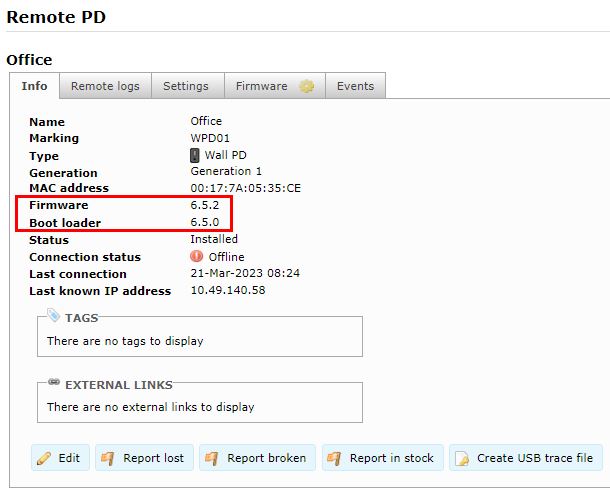
Status as of: 14.08.2018 / RedTeam
A basic explanation on the subject of "firmware" (abbreviated to FW) can be found in this FAQ : What is the meaning of firmware?
If we have released key firmware (FW) for you, there are two things to note regarding the keys. There are two different key generations that also have to be updated differently - generation 1 and generation 2. The information card of the key shows which firmware is present in the key and which ASIC chip (generation 1 or 2) is installed there.
For Generation-1 (ASIC 1) keys, there is only single-digit firmware up to 6.x. Generation-2 (ASIC2) keys, on the other hand, have two-digit FW from version 10.x upwards.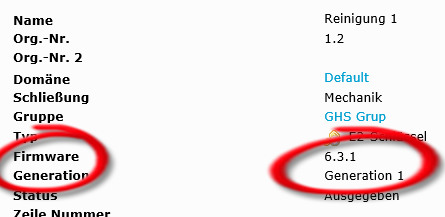
The new firmware can be ordered via the trade partner. It is provided by ASSA ABLOY Sicherheitstechnik GmbH via the CLIQ Data Center (DCS) and the owners of the programming keys with the corresponding role receive an e-mail from the system. For hosting systems and purchase systems with DCS connection, this FW is then automatically imported by the Web Manager.
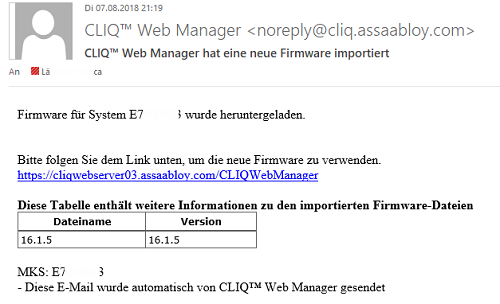
Update Generation-1 Key
For Generation 1 keys, there is the special feature that only one wall programming device can be switched to Updater mode. To do this, a wall-mounted device is selected and changed over via "System info/Remote devices". Updater mode is only active if firmware has been imported!
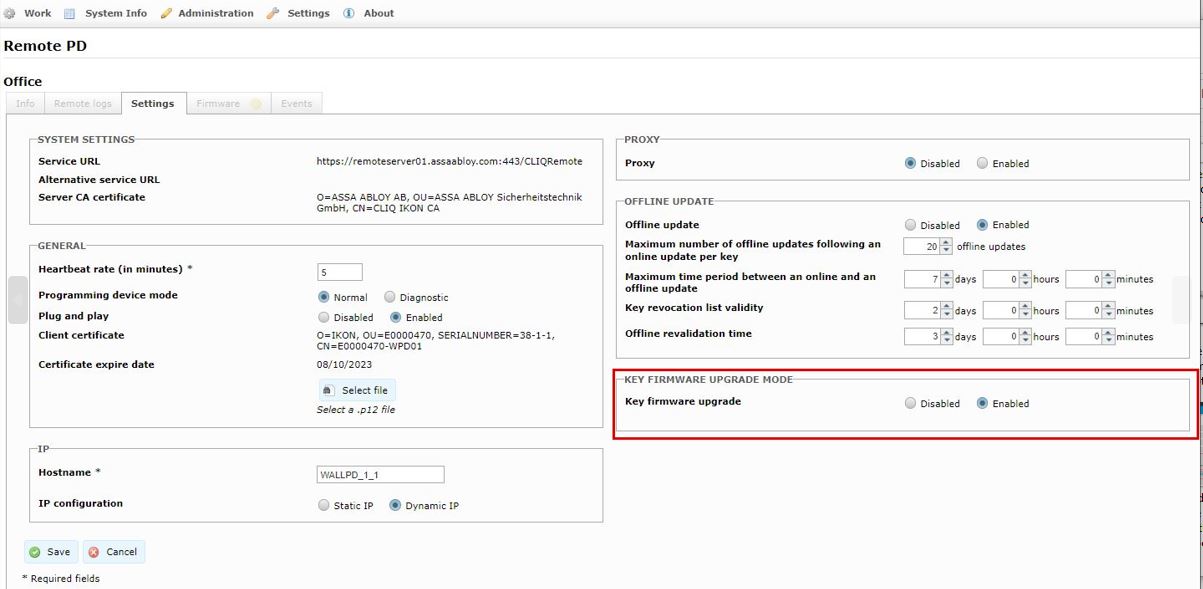
The firmware is then activated/imported in the CLIQ Web Manager under Administration-Firmware.
Note: A manual import is only necessary if the CLIQ Web Manager is not connected to the CLIQ Data Center (DCS).
To use the current firmware, please press "Apply".
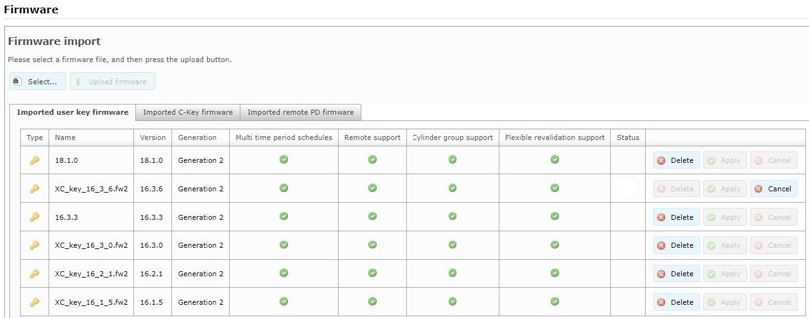
This triggers a remote job on all affected Generation 1 keys (with lower firmware).
Tip: The administrator should inform the users accordingly to go to this one updater wall programming device.
Both the new firmware and the restoration of the time and locking authorisation are loaded onto the keys with a single insertion. This takes some time. We recommend a notice on the corresponding wall-mounted devices.
Please be sure to wait until it beeps and the process is complete! If the key is removed too early, it is defective and must be replaced!
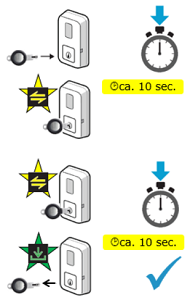
Once all Generation-1 keys have received the new firmware, please reset the wall programming device to normal mode.
Update Generation-2 Key
Then the administrator can start the update for Generation 2 key firmware. There are two differences here..
1. All wall programming devices can be activated simultaneously into updater mode as soon as the firmware is applied. The activation can remain permanently in the system and only becomes active when a new firmware is imported.
2. If users remove an ASIC2 key too early during the upgrade process, the key may have lost its permissions. To regain them, the key must be reinserted into the wall programming device. It is not defective.
If a key does not respond for an update on the 2nd attempt at the wall programming device, please remove the battery from the key and insert it into a cylinder. This removes the residual power in the key and resets the key. Then reinsert the battery and insert the key into the wall programming device again.
To activate the updater for ASIC2, only the checkbox in the WPD must be activated. This enables the WPD to perform FW updates for ASIC2 keys if the corresponding FW for ASIC2 keys has been activated.
TIP: For large systems, it would make sense to activate only one unit at a time as an updater.
Status as of: 15.04.2020 / RedTeam
Yes, a key firmware update can also be carried out with the mobile programming device MPD. Analogous to the wall programming device, it must also be set to updater mode.
IMPORTANT:
This only applies to the system-linked MPDs.
Status as of: 27.09.2022 / RedTeam
In the event of a failure of the network connection/server connection, it is still possible to pick up a validity extension of the key at a wall programming device. (Power supply must be available.)
The offline update (setting for offline update) can be configured in the settings of the wall programming device.
|
Function name (settings) |
maximum value |
Description |
|
Maximum number of offline updates after an online update (0 = deactivated) |
255 |
Actual insertion attempts into the WPD, to collect a validity extension per key |
|
Maximum time between an online and an offline update |
unlimited |
Describes the time period between the last online update and the possibility to use an offline update. |
|
Validity of the key blocking list |
unlimited |
Definition in CWM: "A key blocking list is issued every hour and transmitted to a wall programming device during a heartbeat. An offline update is permitted as long as the key blocking list is valid." This is how many days the wall unit works in offline update mode. |
|
Offline-Extension time |
730 days max. |
Key validity extension Tip: Choose identical to the normal validity extension |
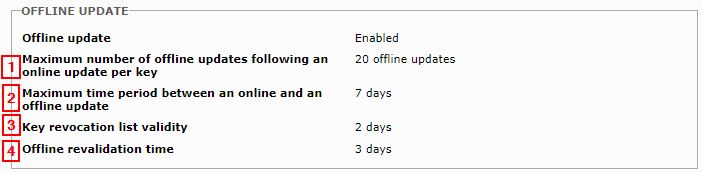
Example:
- Specifies how often a key may receive a validity extension at the wall programming device (plug-in attempts per key).
- Means with one day "offline extension time" and a "validity of key blocking list", you would have the chance to get a 24 hours (1day) validity extension for 10 days, the remaining 5 plug-in attempts (15 in total) would be meant as reserve (key pulled out of the programming device too early). - Defines the time period between the last received online update and the possibility to use an offline update.
- Online update received on the wall programming device on 1.11.2020, last possibility to receive an offline update 29.11.2020 (e.g. 28 days). - Indicates how many days it is possible to use offline updates. After the specified number of days, this function can no longer be used and keys do not receive a validity extension.
- Should the network connection fail on 15.11.2020, all key owners would have the possibility to receive validity extensions on the wall programming device until 25.11.2020 (10 days). After the 10 days, the device deactivates and a further offline extension would only be possible if the device was connected to the network again in the meantime (in compliance with and observing point 2). - Defines the duration of the key validity extension.
- If possible, the offline extension time should always be set as high as the generally defined extension time on the wall programming device of your system.
Status as of: 27.09.2022 / KW
If you use CLIQ Web Manager within your company without a remote server (=CWM purchase), adjustments in CLIQ Connect PC are necessary.
To do this, please create the following entry under "CLIQ Remote URL" in the configuration of CLIQ Connect PC:
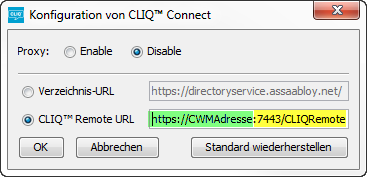
Status as of: 27.09.2022 / Stoja
Please check the following settings:
1. Are the keys / cylinders possibly set to lost or defective? These elements must be displayed under the advanced search
2. Are the keys / cylinders possibly in a domain for which you, as the administrator, do not have authorisation? If necessary, contact the main administrator of the master key systems (PR key holder).
3. Was the extension file imported correctly?
Status as of: 27.09.2022 / RedTeam
If faults occur on the wall programming device (WPD), it can be very helpful to read out the log file of the unit.
To do this, the first step should always be to check the settings of the unit in the CLIQ Web Manager and, if necessary, rewrite them in the WPD. To do this, use an OTG cable (USB adapter cable) to send the current configuration file to the unit via a USB stick (formatted to "FAT32").
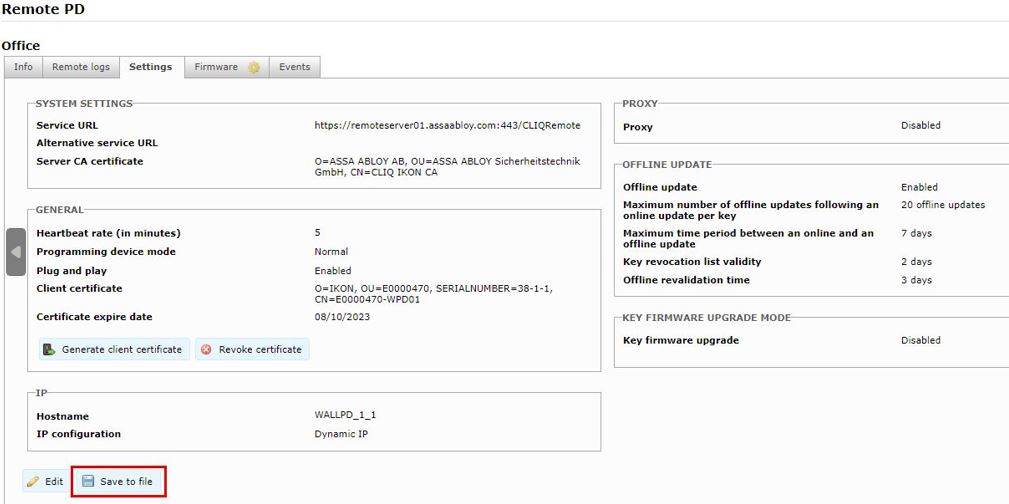
In the next step, the trace log file of the unit can be selected.
To do this, go to the information tab of the unit and drag the trace file from there. This is a "request file" that can only be used for exactly this device.
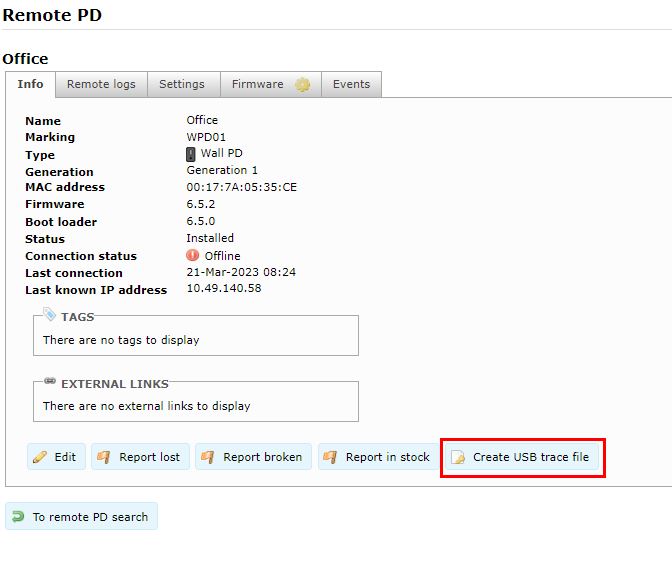
In the next step, you go back to the WPD and receive the corresponding log file there.
In addition to the firmware and bootloader version used, you can also see here why the unit may not be able to connect to the server.
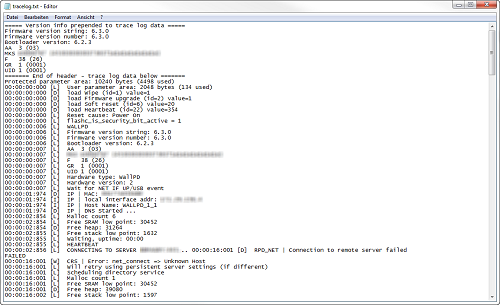
Status as of: 14.09.2021 / Windus
A vandalism proof wall programming device with potential-free output can, for example, control swing doors, barriers or gates. This function must be explicitly specified when ordering the wall unit.
In order to be able to use this function for the VERSO CLIQ and +CLIQ systems on site, the E3 keys require firmware 16.3.7. A key firmware update may be necessary for this.
Please order the key firmware via your CLIQ partner.
The description of the procedure for a firmware update for keys can be found in this FAQ
Status as of: 27.09.2022 / RedTeam
Single or multiple roles can be assigned to each user with a programming key. There are predefined roles in the software. These roles can be further adapted in their rights depending on their function or additional roles can be defined and created.
The explanation of the different rights can be found in detail in the CLIQ Web Manager Manual Chapter 9.4.
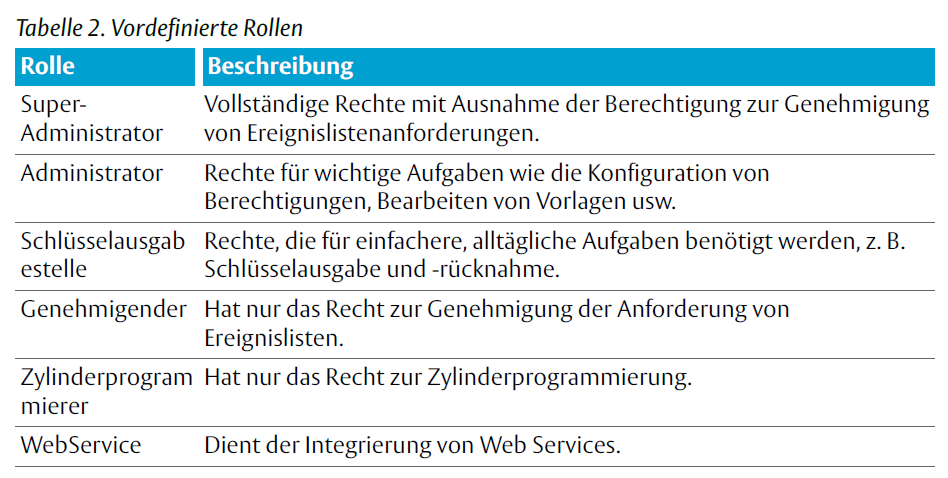
Status as of: 27.09.2022 / RedTeam
The administrators of the CLIQ Web Manager master key system with the right Admin/ Superadmin receive an e-mail from the system about an import of an extension.
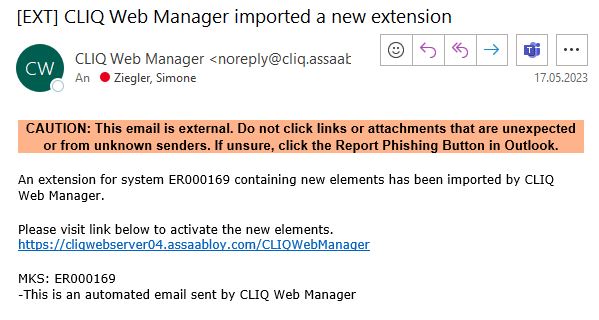
For cloned cylinders (replacement cylinders with the same marking), however, no activation of the extension must take place in the CLIQ Web Manager! This is different from an extension with completely new elements.
As the administrator, please remember to reprogram the newly delivered cylinders so that the currently available status of the software is stored in the cylinder. The cloned cylinder delivered from the factory can only contain the status of the initial order. No automatic reprogramming job is created!
Status as of: 27.09.2022 / RedTeam
In CLIQ Web Manager, it is necessary that both the validity and the time schedule are set for a key.
This means: Even if the key is set to "always active", a time schedule is required. This is stored by default (Sunday 00:00h to Saturday 23:59h).
First of all, please check whether these settings are available on the key.
In addition, please check whether both the cylinder-side and key-side authorisations are programmed correctly.
Status as of: 27.09.2022 / RedTeam